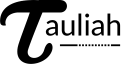Producing a CSV
A friendly guide to producing an error-free CSV to issue Tauliah certificates.
How to Produce the CSV
In order to mass produce a large number of certificates, automatically, you will need to upload a Comma Separated Value (CSV) file. This is a common file format that is supported by most popular spreadsheet applications including Google Docs and Microsoft Office.
Required Tools:
Google Docs.
Things Needed?
A list of certificates that need to be issued.